Tuesday, September 24, 2013
Literacy Profiles
You all did a great job of thinking about your own literacies. I now wonder how you will keep that in mind when you meet with your students. Why does this mater? Why do you need to know about your own and your students literacies? How will all of this knowledge inform your professional identity?
Monday, September 23, 2013
Blog Log
Please notice the addition of a blog log on the right side. This is a log you are required to maintain during the semester. You will hand it in on December 5th. You will not receive a grade on your blog without this paper completed and handed in. Attached to the log is a rubric detailing the expectations. Your job is to grade yourself each week. I know that we are already three weeks in but please go back and grade your previous posts. Please comment on this post so I know you received the requirement.
Thursday, September 12, 2013
Tuesday, September 3, 2013
Creating Your Blog
Sometime before September 16, you will set up your own blog to use this semester for all of your Talking Points assignments, and to keep track of your thoughts about any of the issues we cover.
A blog is your very own, personal online journal. It is public, in that I and your classmates can read it and comment on it, but it is your space and you can control most everything about it. (If you want to make it private so that *only* members of this class can read it, I can show you how to do so).
In the context of this course, your blog has two purposes:
1) Your blog will provide a space for you to keep all of your observation, writing and reading assignments over the course of our semester together. You will not hand in written assignments to me each week; rather you will post them on your blog. In this sense, your blog is merely your assignment notebook that you will use as you read and prepare for class each week. You will also be posting any additional thoughts you have: responses to class discussion, after thoughts, things you forgot to say in class, relevant experiences you have, etc.
But importantly, your blog is a public space (to your classmates and to me) and as you post (and comment on others'), you will gain a much richer understanding of everything we read and discuss in class. I want you to think of it as interactive and intertextual in that way.
2) Creating your own blog will also introduce you to the blogisphere if you don't know this place already. I hope that you will discover creative educational uses for this online medium. You will see how easy it is to use blogger.com, and perhaps it will inspire you to bring blogs into your own classroom someday.
To start your own blog, you will go to:

SET UP AN ACCOUNT:
If you do not already have a Google account, you will need to create one. If you do have a Google account, sign in in the box at the right.
Click the button that says NEW BLOG (you will see this even if you have blogged before) and follow the instructions to get started. Don't forget your Username and Password!!You will need them to login everytime. Please write them down on the top of your syllabus so you don't forget!
NAME YOUR BLOG:
As you fill in the info, you will be asked to name your blog. This title will appear at the top of your blog. (Mine is called "SED 407-Fall 2013)
CHOOSE AN ADDRESS:
Every blog has its own URL, or web address.
http://_______.blogspot.com
This will be the web address associated with your site. you can call it anything you like. Be clever or simple (or both) -- it is up to you.
CHOOSE A TEMPLATE:
You will also need to choose a design template for your blog. Look through the options listed and see what appeals to you. You can change this later so don't worry too much about it initially...
PRIVACY:
By default, your blog is completely public and can be read by anyone on the internet. However, to keep it private just click on "Edit" under the Blog readers section in the Setting Tab.

Under the Blog Readers heading, you'll probably see "Anybody" selected as the default. When you change this to "Only these readers," you'll get an option to add readers.
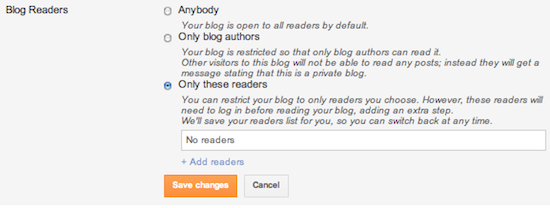
Click the Add Readers link and then enter the email address of a person to whom you want to grant access to your blog. To add multiple people, separate their addresses with commas.
For each address entered, the Google Account associated with that address will be given access to view your blog. If an address is not associated with an account, that person will be sent an invitation email with a link allowing them do one of three things:
- Sign in to an existing account
- Create a new account
- View your blog as a guest (no account required)
In the first two cases, the reader will be given permission to view your blog whenever they are signed in to their Google Account. As a guest, they'll be able to continue viewing your blog through the link in the invitation email, but this will expire after 30 days. After that, they'll need a new invitation.
If you want to revoke someone's access to your blog, simply click the X link next to his or her name in the Blog Readers list. You can also go back to the "Anybody" option any time you decide to make the blog completely public again
START POSTING:
Once you have the account set up, you can start posting. A “post” is an entry on your blog. (For clarification, you have one blog, but many posts). Give the post a title and then compose as you would any journal entry. When you are finished, hit the button that says Publish. It will not appear on your blog until you publish it. You can always go back and edit old posts and create new ones.
Some Tips and Helpful Hints:
- Once you are in your blog, look at the top right corner of the screen. If you click on the word DESIGN, you will be able to make design changes, create new posts, edit old posts, etc. (You can only do this if you are logged in to your blog.)
- Once you are in the DESIGN screen, you can do all kinds of things to make your blog a bit more interesting. Change your fonts and colors, edit a post, change your settings. See the tabs at the left side of the screen for all kinds of options.
- Poke around online and make a list of websites related to gender, social justice, feminism or anything else relevant and post them on your blog. You can add all kinds of things by ADDING A GADGET from your LAYOUT screen.
- Just do the best you can with this. If you get stuck, don't fret... I am happy to help you anytime as you work on getting this started. And remember: you can't break it. It is just a blog. Everything can be changed if need be!
Good luck!!
Subscribe to:
Comments (Atom)